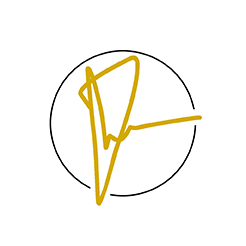Here are some things you should do after installing Windows on your computer. After installing Windows, add the required fields according to the area where your computer will be used. The settings are different, but the main tasks are the same. For those of you who do not know what to do after installing Windows manually, here are some tips to help you do just that. You will not know what to do, as you will only be told what to do. What you do not know can be left in the comment.
1. Windows must be activated.
After installing Windows, the machine starts up. Once you see the big desktop screen, you will not be able to use your computer properly. If you do not activate Windows, some things will not work. How do I get the warning message if I need to activate Windows? If you see “Activate Windows” in the lower right corner of the desktop screen, you need to activate it. If your Windows License will expire soon while you are using it, you will need to re-activate it when it expires. If this Copy of windows is not Genuine appears in the lower right corner of the desktop screen, you need to activate it. If you see Windows is not Activated by going to System Properties, you need to activate it. How to activate it? Do a Google search for “How to Activate Windows”. There are several ways to activate Windows.
2. Drivers must drive.
One of the most important things you can do right after installing Windows is to run the driver. If you do not have a driver If you do not drive, you will not be able to connect to the hardware. If you do not know the USB driver, you will not be able to insert the USB stick into your computer. Similarly, you need to run the network, audio, display, Bluetooth, and VGA drivers that connect the input / output to your computer. Some machines recognize certain drivers as soon as Windows is installed. Some do not know. After installing Windows, how can I see if there are any drivers on my machine? Type devmgmt.msc in the Run box to check. For example, under Network Adapters, with the yellow Exclamation Mark, the network driver is unknown. Update Or you can run a network driver to connect to the Internet on your computer. How to drive drivers? If you have the original disc of the machine, install it and run it. Or if you do not have a CD, search the Internet for driver installation instructions.
3. You must install software.
The computer is now activated. Once you know all the drivers, it’s not over. You need to install the software you want to use. Office work Typing, typing, spreadsheets, You need to have Office software installed to make presentations. You need to install Acrobat, Core Draw, Photoshop, Game and other software in your respective fields. There are many types of computer software available. Find and download what you need. You need to download, install and install it. If you do not want to use Defender in Windows, you must also install anti-virus software. You also need to have the latest CCleaner Updated software installed to clean up any unwanted files on your machine. Search the internet if you do not want to use Internet Explorer or Edge browsers on your computer, you must have Chrome and Firefox browsers installed.
You need to have the latest version of Internet Download Manager installed to be able to sit back and download the pros and cons. If you are learning a language, you must have a dictionary installed. Office users must have printers and scanners installed. You also need to change the programs that you think will be used as default programs.
4. Install Keyboard & Fonts.
Computer software; Installing drivers is not enough. Keyboard & Fonts must be installed. If you speak other languages, you can install the necessary keyboards and fonts.

5. You need to adjust the system settings.
When Windows starts up, the first thing you need to do to change something is change the User Account you are using to Administrator Type. Uncheck the Administrator Account that has a built-in Local User Group disabled. Even if your account is an administrator, you may not be able to log in with the admin account due to a computer problem. If it is broken, you can log in with a built-in account. If you did not create a user account when you installed Windows, you can create a new one with Admin Right Type.
You must provide a password. You cannot install anything if your account is a standard user. Also, lower the User Account Control Settings to the bottom. If not, click Yes every time you make a change. If your machine already knows the network, you can turn it on in Advanced Sharing Settings in Open Network and Internet Sharing Settings.
If you do not know all the drivers and USB, you can call another device from the network and copy the necessary files. Resolution, Performance, Display Settings, Screen brightness, You can also change many computer settings, such as the desktop icon. If you have a new machine, you will need to partition your hard disk.
6. Backup & Restore
Before installing Windows, you need to restore your data stored on another drive. Windows can be restored at any time, so if you want to get back to your current OS settings, you’ll need to create a Backup, Image Disk, and Restore Point with a drive. There is already a backup and restore procedure.
7. Uninstall unnecessary items from the startup.
The computer has just started a new machine. However, when you start it, the machine does not start up much. It can be busy. Background software is running in the background for a Fri time. Sometimes you have to wait a long time for the taskbar and desktop icons to appear. This allows you to uninstall unnecessary software that comes with Windows. For example, Internet Explorer. Then go to Settings and turn off all apps running in the background. Go to Task Manager and disable all Startup programs. Processes in the Task Manager can also be used to end unnecessary tasks running on the machine. Do not do Microsoft Task End Task.
8. You need to update.
After installing Windows, not all Windows and programs are updated. If your version of Windows OS was released before 2015, you will have the same version. Even if you do not want to update your Windows OS, you do need to update your Defender, program software, and drivers. Drivers are updated and some programs may not work if the OS is not updated. Therefore, it is better to have everything updated to work with the compatible Windows OS and drivers.